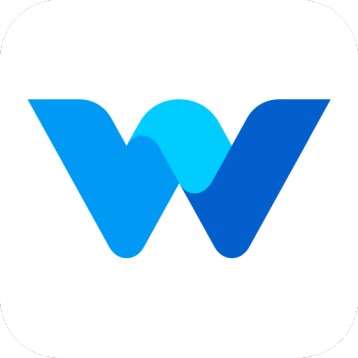Export & Delete Screenshots
Workfolio
Last Update 10 miesięcy temu
Welcome to Workfolio!
We are excited to introduce a new feature that allows you to export and delete captured screenshots. This feature is available exclusively for Workfolio Pro plan users.
How to Export Screenshots:- Visit the Screenshots page in your account.
- If you don't see the export and delete buttons, please refresh the page.
- Select the required screenshots, or click on "Select All" to select all screenshots visible on the current page.
Note: When using the "Select All" option, only the screenshots displayed on that page will be selected.
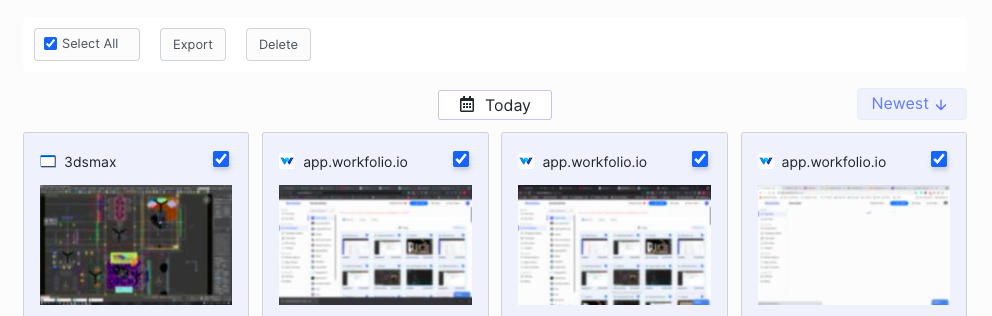
After selecting the screenshots, click on the Export button to download all the screenshots in a single .zip file.
How to Delete Multiple Screenshots
To delete multiple screenshots, follow these steps:
- Similar to exporting screenshots, select the screenshots you want to delete.
- After selecting the screenshots, click on the Delete button.
- Confirm the deletion to permanently remove the selected screenshots.
Important:
Please note that deleted screenshots cannot be recovered, so make sure to double-check before confirming the deletion.
If you have any questions, feel free to email us at [email protected].