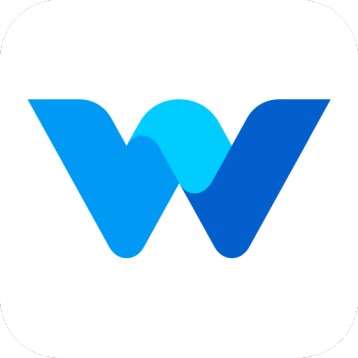Admin user role & permissions
Workfolio
Last Update 2 år siden
Welcome to Workfolio,
Being an admin in workfolio, Admins are a topmost person with maximum permissions.
Admins have all the permissions of Team heads. Additionally, Admins can access all teams to monitor all the members. Also, admin can change the track settings, create new teams, add new heads, add new admins and manage billings.
Admin users can use Workfolio's desktop app to track their work, also, admin users can use workfolio website to monitor all the employees' performance and see the track data.
What admin can do,
- Manage Track Settings
- Add, delete the other admins
- Create Teams
- Rename Teams
- Delete Teams
- Add Team Heads
- Add, Edit & Delete Members(Employees) to the Team
- Change employee name
- Change user roles
- Change employees teams
- Create reports
- See the whole companies tracking data, which includes Screenshots, Timelapse video, Clock-in & clock-out time, App usage history, Timesheet, Hours worked and etc
- Manage Pricing Plan & Billings
Manage Track Settings
At any time admin can decide what are the details need to be tracked from employees system. Admin can decide the screenshot, app tracking, working hours and other track settings.
Add the other admins
Being an admin, you can add the other admins to manage your company in workfolio. The admin added by you has the all rights like you.
Create Teams
You can create teams as per your requirement. Creating a team helps you to group the employees and giving the way to easily manage the monitoring processes. If you are in Workfolio premium plan, you can able to create the unlimited teams. If you are in a Workfolio Lite plan, you can able to create up to 2 teams.
Add Team Heads
You can add any of your employees as a team head to any teams. A team can have more than one team heads. Also, a team head can be a member or head in the other teams.
Adding a team head means, Other than admin team head also having the access to see the tracking data of their teams.
Add, Edit & Delete Members(Employees) to the Team
A company admin or team head can add the new member to the team. You can add the team member in two ways.
1) Directly add a new member using their email id.
2) Share the invite link to your members. Whoever with the link can join your teams.