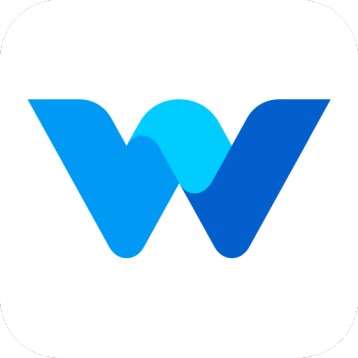How to add Holidays?
Workfolio
Last Update 3 months ago
Hello Everyone, Greetings.
Admins or persons who have access to Manage Attendance can add or edit the holidays.
To add a holiday, please follow these steps:
- Visit the app.getworkfolio.com and log in with the credentials
- Go to the left-side menu and click on "Manage Holiday".
- You will be directed to a page where you can manage holidays.
- Click on the "Add Holiday" button and add the required holidays.
You can change the year to view holiday data for a specific year.
Click on the "Select Holiday Types" dropdown to filter holiday types (office holiday or public holiday) to view holiday type-wise data.
Optionally, you can import the holiday by downloading the given template.
How to import the holiday?
By using this feature, you can easily import the list of holidays in a few clicks. This feature is available only to workfolio pro plan users.
To import holidays, please follow these steps:
- Visit the app.getworkfolio.com and log in with the credentials
- Go to the left-side menu and click on "Manage Holiday"
- Click on the "Import Holiday" button
- Download the provided Excel file
- Add your holiday list to the downloaded Excel file
- Browse for the edited Excel file
- Click on the "Import Holiday" button
How to edit/delete Holidays?
Admins or persons who have access to Manage Attendance can add or edit the holidays.
To edit or delete a holiday, please follow these steps:
- Visit the app.getworkfolio.com and log in with the credentials
- Go to the left-side menu and click on "Manage Holiday"
- You will be directed to a page where you can manage holidays
- From there, you can edit or delete any holiday as needed
- Optionally, you can import the holiday by downloading the given template
If you have any queries, feel free to contact us through support chat or mail us [email protected]