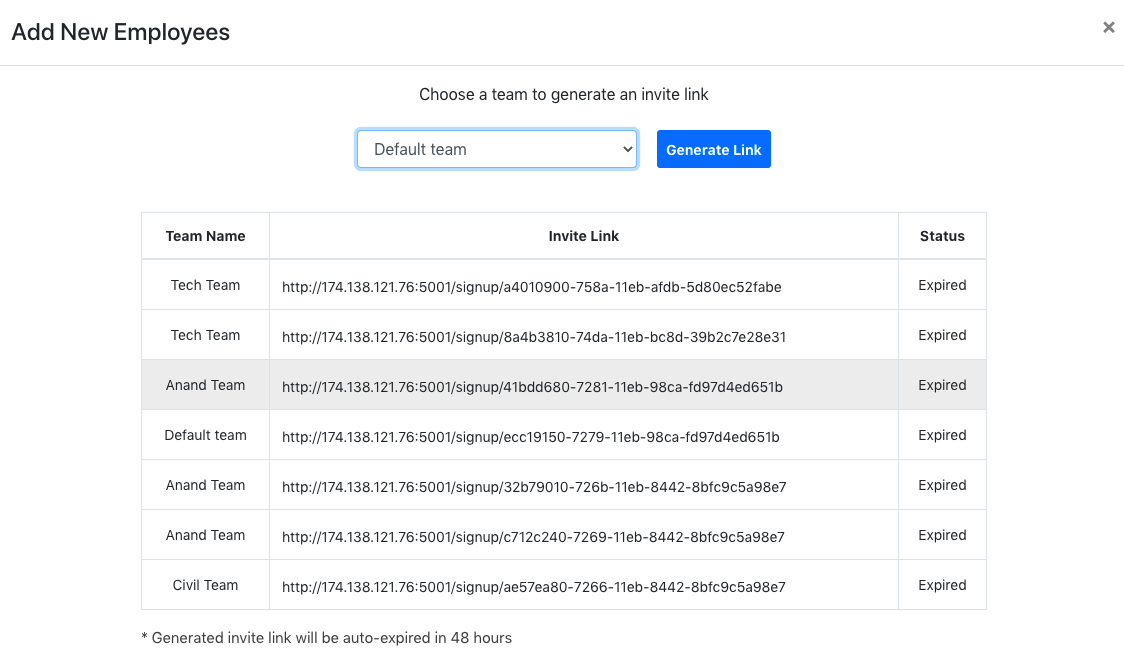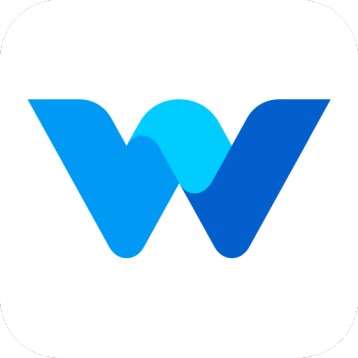Adding New Employees to Team
Workfolio
Last Update há 2 anos
Hello, Welcome to Workfolio.
We are assuming that you have already created the admin account in the workfolio. If not, please follow this article to create an admin account. Next, we are moving forward to add employees to the team.
A company admin or team head users can add a new member to the team. You can add the team member in two ways.
1) Invite a new member using their email id (Only specified people can join the team)
2) Invite a member by using the invite link (Anyone with the invite link can join the team )
To add a new employee, you need to visit the Settings -> Manage Employees page.
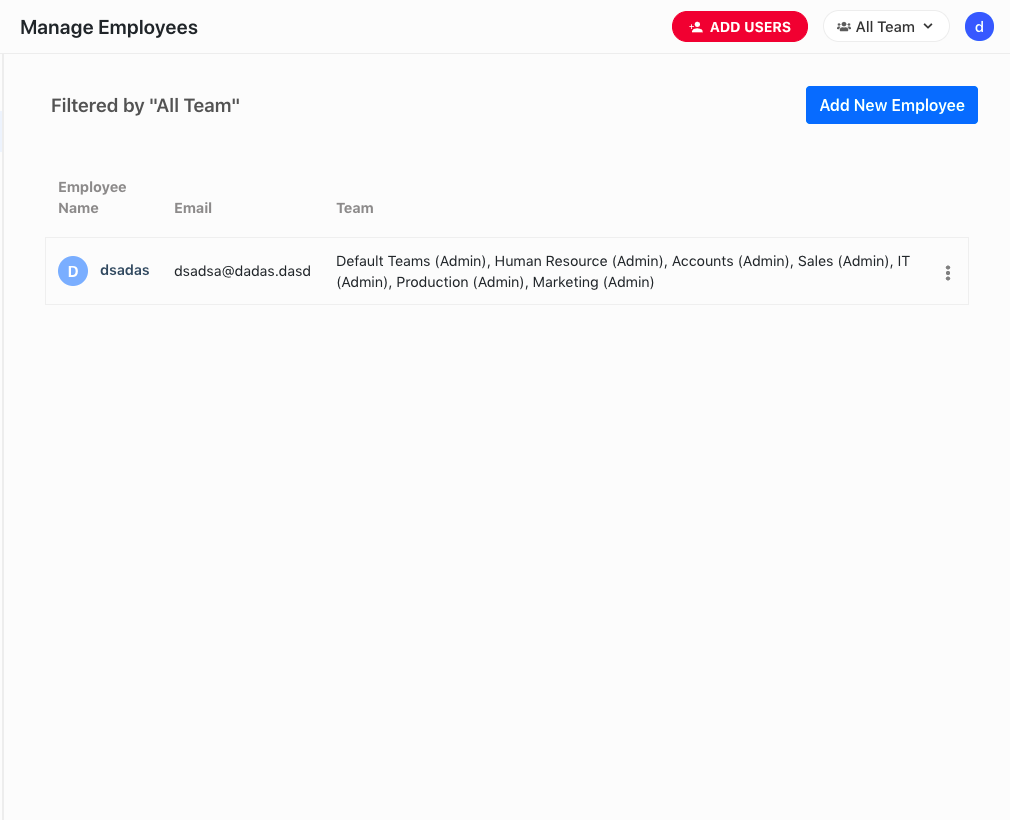
Then click on the "Add New Employee" button from top right side. Now you have the option to choose invite a new employee by email ID and invite by link.
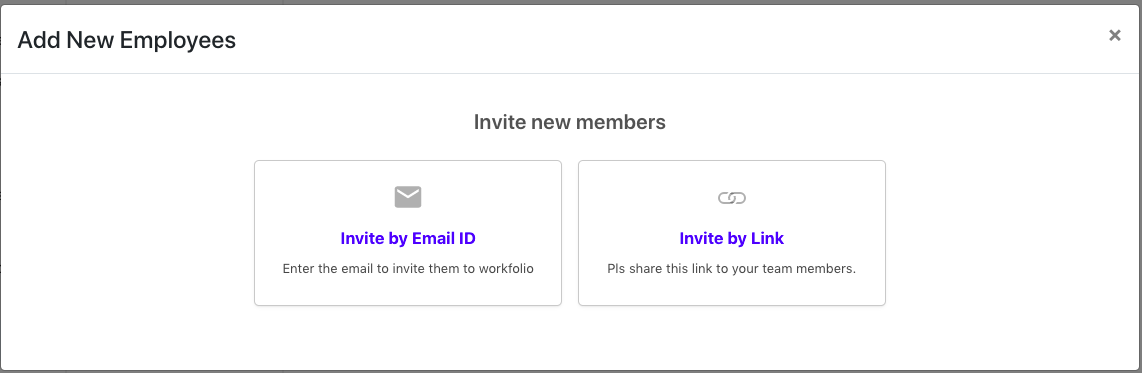
1) Invite a new member using their email id
In this approach, Fill the name of the employee, email id of the employee. Select the role and team name of the employee. You can add an employee to multiple teams.
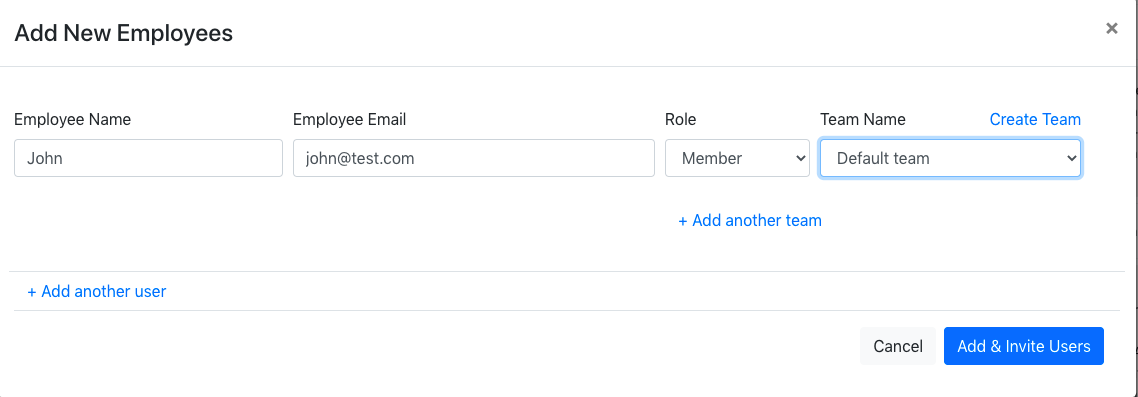
2) Invite a member by using the invite link
In this invite link approach, you can generate the invite link to join the team.
You need to share the invite link with your members. Whoever with the link can join your teams. Your employees need to click on this invite link, it will take them to the workfolio site to create their account.
Generated links will be active for 48 hours from the created time. Later it will get expired.