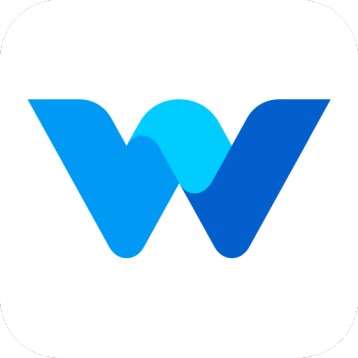How to use Workfolio as an Admin?
Workfolio
Last Update één jaar geleden
Hello, Welcome to Workfolio,
Being an admin in workfolio, you are the topmost person with maximum permissions.
What you can do,
- Manage Teams
- Manage Employees
- Manage Roles
- See your company's tracking data
- Manage Pricing Plan & Billings
- Manage Reports
- Manage Track Settings
Manage Teams
Based on your pricing plan, you can create teams as per your requirement. You can add members to the team, you can make any of your employee the head of a team.
Manage Employees
A company admin or team head can add a new member to the team. You can add the team member in two ways.
1) Directly add a new member using their email id.
2) Share the invite link with your members. Whoever with the link can join your teams as a member.
Also, you can edit or delete the added users.
Manage Roles
As an admin, you can make any of your employee a team head or admin. You can change the roles at any time.
See your company's tracking data
As an admin, you can see the everyone of your employees tracking data in the workfolio. Admin can all the teams' real-time monitoring data, screenshots, timelapse, timesheet and app usage history.
Manage Track Settings
Admin of the company only can configure the track settings. Track settings can be changed from Settings -> Track Settings Page
Manage Reports
Being an admin, you can trigger work summary mail to your employees.
If you need additional help, feel free to contact support or send us a mail to [email protected]