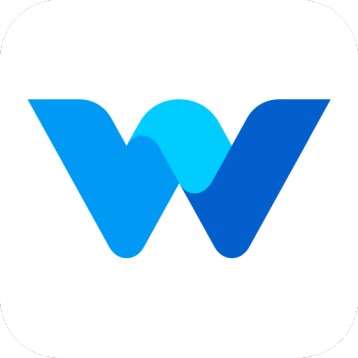How to Use the Workfolio Desktop App
Workfolio
Last Update 8 months ago
Welcome to Workfolio!
Team members can use the Workfolio desktop app to track their work, allowing team heads and admins to monitor work performance on the Workfolio website.
Step 1: Install the Workfolio Desktop App- Download and install the Workfolio desktop app from https://www.getworkfolio.com/downloads
- After installation, open the desktop app and log in with your Workfolio account credentials.
As a team member, you can:
- Start your work using the desktop app.
- Take a break during work.
- Stop your work when finished.
- Clock-In: Click the Clock-In button to start your work. Once clocked in, a timer will begin, and Workfolio will start tracking your activities.
- Tracking: After clocking in, Workfolio will track your work activity and capture periodic screenshots of your system.
- To stop the work timer and tracking, click the Clock-Out button. No tracking will take place until you clock in again.
- To pause the work timer and tracking, click the Take Break button. No tracking will occur while on break. Tracking will resume once you click Clock-In or Resume Work.
If you have any questions, feel free to reach out to us for help.