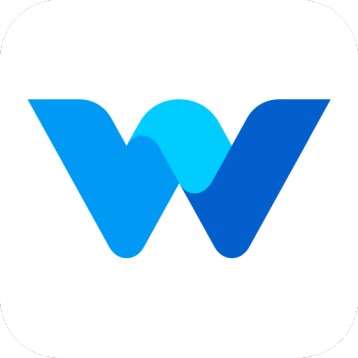How to set the person-wise expected clock-in time?
Workfolio
Last Update 2 years ago
Hello Everyone, Greetings.
We are happy to introduce a new feature to set person-wise expected clock-in to find the late login employees. When you have multiple shift-based work timings, this feature will be helpful for you to identify the late clock-in employees in each shift. To do that, you can set the expected clock-in time for each person.
In Workfolio, you can set the organization level expected clock-in and person-wise expected clock-in time. For example, you can set 09:30 AM as an expected clock-in time for all employees, and for selective persons, you can change the expected clock-in time to 03:00 PM. For organization-wide settings, read this article.
Here are the steps to set the person-wise expected clock-in time to find the late clock-in employees,
Step 1: Visit Settings -> Manage Employees
Step 2: Click on the Edit Track Settings to set the expected clock-in time for each individual
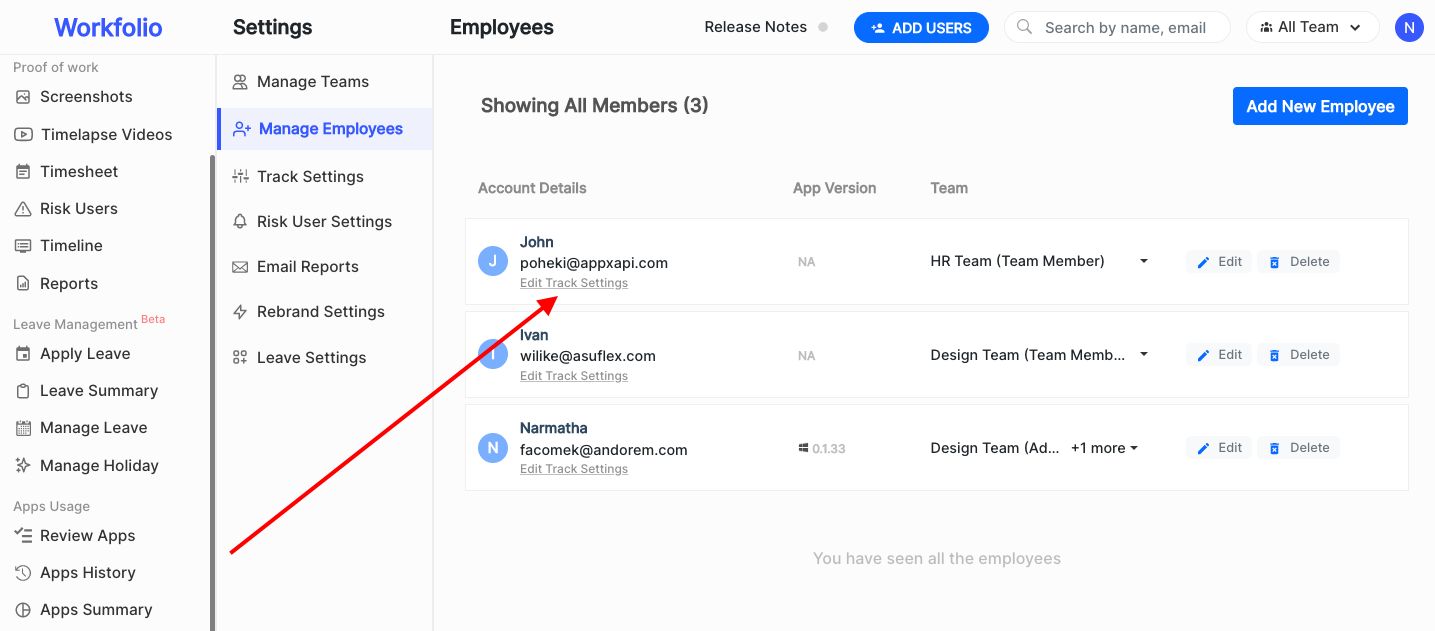
Now, enter the expected clock-in time for this specific person.
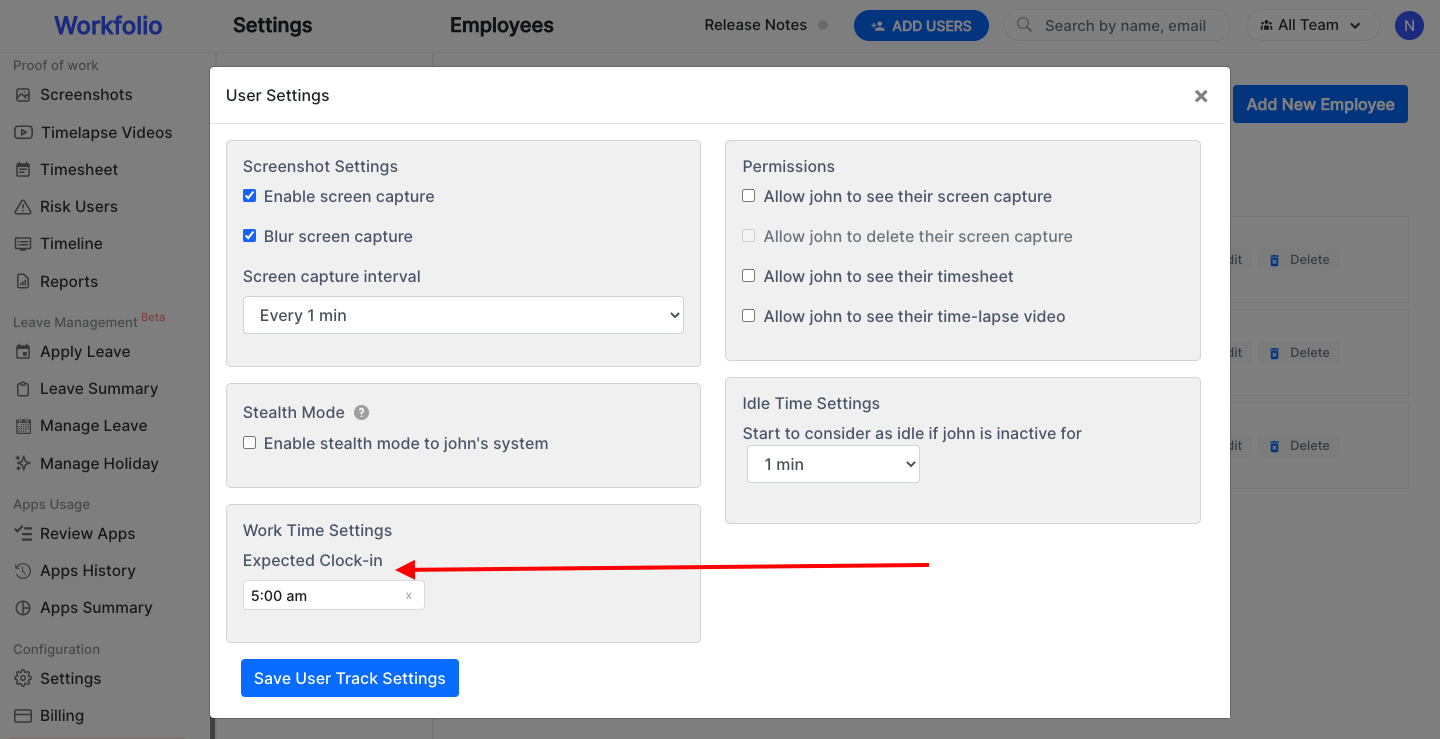
You have configured the person-wise expected clock-in.
Now, you can see the late clock-in employees in the below reports.
1) Visit the Overview page, there you can see a "Late Clock-in Employees" section.
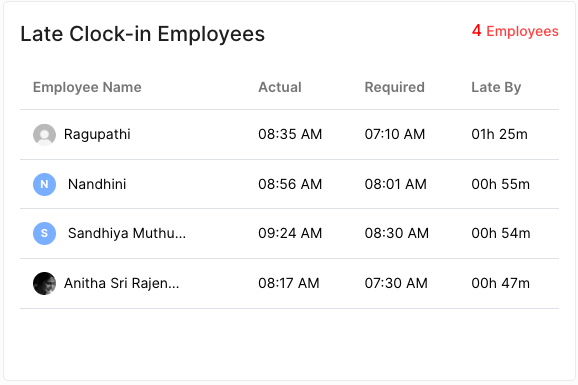
For a detailed report, kindly visit Reports -> Daily Attendance and click "Late Clock In Employees".
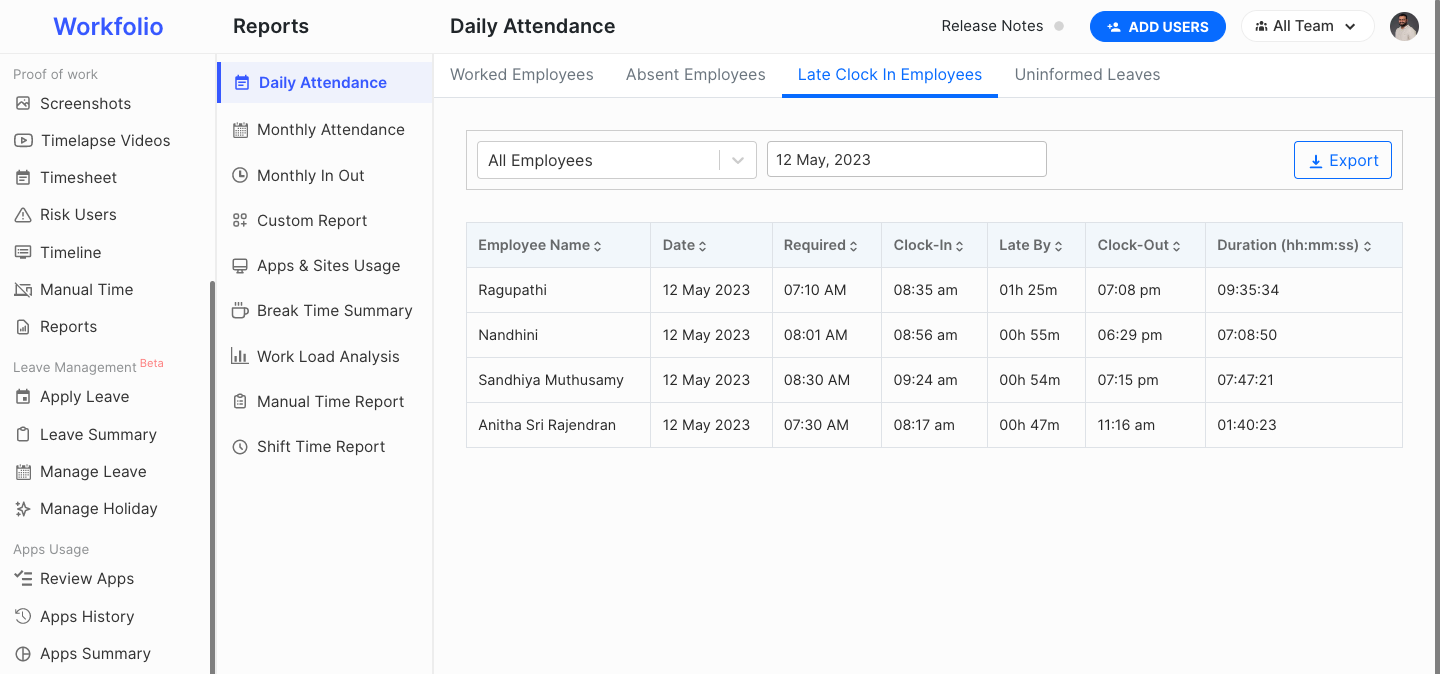
Also, you'll be able to set the automated email report for Late clock-in employees.
Kindly visit Settings -> Email Reports and create an email report for late clock-in employees, refer to this link for help
Here you can learn about setting the organization-level expected clock-in time for all the employees, read more
If you have any queries, feel free to contact us through support chat or mail us at [email protected]